
Common Printer Problems

1. Paper Jams
Paper jams are a common problem for printers, resulting in time-consuming and frustrating delays. It can occur when loose sheets of paper get stuck in the rollers or feeding mechanism of the printer.
However, it is mostly caused by either mismatched paper size to the tray selected, mishandling while loading paper, dust on printer rollers, improper pressurization of the roller gears, uneven edges of papers, or incorrect paper setting. Most users try to take out the blocked papers quickly which gives rise to further damage. Because sometimes small pieces get stuck between different components inside a printer.
Solution:
The best way to avoid paper jams is to use good quality paper that fits within the manufacturer’s specifications. Also, ensure proper handling and loading of paper into the respective trays and keep an eye on tray indicators for the remaining amount and amount feed limit for each tray.
Keep your printer clean after regularly checking the clogged corners where dirt particles may accumulate causing misfeeds. Using these precautionary measures along with regular maintenance checks can help you avoid getting yourself into tedious printer troubleshooting tasks.

2. The Printer Is Offline
If you have ever needed to print something urgently and found your printer was showing as offline, how devastating this situation can be. But why does a printer sometimes go offline? The reason is, it could be the result of a variety of causes like unplugging, and internal shortcuts, ranging from hardware issues to simple software problems.
Among the more common technical issues that may bring down a printer are disconnected cables, malfunctioning routers, and low ink levels. Moreover, software problems such as interrupted connections or incorrect settings in your system’s drivers can also cause your printer to show up as offline.
Solution:
Fortunately, most of these problems can be relatively easy to fix. Check each connection point between the printer and computer to ensure that everything is properly and securely plugged in. If the connections are secure but the printer still isn’t responding to the computer, then go into the settings of both devices.
Make sure that all ports are open and that any required firewall permission has been granted. Additionally, check for any available software updates for both items as these may help with compatibility issues. With a bit of troubleshooting and detailed analysis, a seemingly insurmountable issue can usually be resolved quickly and efficiently.

3. Loaded Queue
A loaded queue is a common issue encountered when attempting to use a printer. It occurs when multiple printing jobs are sent to the spooler simultaneously, causing the process not to respond correctly. In this state, printing may be stuck in the queue until each one is handled individually.
Solution:
To address this problem, you need to take these steps – Clear any unneeded print jobs from the queue and reboot the printer if necessary. Additionally, allow the printer for active monitoring so that potential issues can be detected quickly and resolved with minimal disruption to operations. If further troubleshooting is needed, read the printer’s manual or contact technical support staff for assistance

4. The Ink Cartridges Are Empty Or Low
Most printer problems stem from empty or low ink cartridges. This can be due to several factors, such as the use of poor-quality cartridges, improper handling or installation, or even incorrect machine settings. It’s important to take some time to troubleshoot the issue before you replace the ink cartridges to avoid wasting money on unnecessary replacements.
Solution:
With just a bit of effort, you should be able to quickly diagnose and solve most printer problems relating to empty or low-ink cartridges. First, check your printer settings and ensure that the correct ink cartridges are properly inserted into the machine. You may also need to run a few cleaning cycles if your print quality has been suffering for an extended period.
If these adjustments don’t resolve the issue, you’ll likely need to purchase new ink cartridges to restore your printer’s function. Remember that all printers have different needs and requirements when it comes to replacing their cartridges so be sure to consult your user manual for instructions on how to change them safely.

3. Loaded Queue
A loaded queue is a common issue encountered when attempting to use a printer. It occurs when multiple printing jobs are sent to the spooler simultaneously, causing the process not to respond correctly. In this state, printing may be stuck in the queue until each one is handled individually.
Solution:
To address this problem, you need to take these steps – Clear any unneeded print jobs from the queue and reboot the printer if necessary. Additionally, allow the printer for active monitoring so that potential issues can be detected quickly and resolved with minimal disruption to operations. If further troubleshooting is needed, read the printer’s manual or contact technical support staff for assistance

4. The Ink Cartridges Are Empty Or Low
Most printer problems stem from empty or low ink cartridges. This can be due to several factors, such as the use of poor-quality cartridges, improper handling or installation, or even incorrect machine settings. It’s important to take some time to troubleshoot the issue before you replace the ink cartridges to avoid wasting money on unnecessary replacements.
Solution:
With just a bit of effort, you should be able to quickly diagnose and solve most printer problems relating to empty or low-ink cartridges. First, check your printer settings and ensure that the correct ink cartridges are properly inserted into the machine. You may also need to run a few cleaning cycles if your print quality has been suffering for an extended period.
If these adjustments don’t resolve the issue, you’ll likely need to purchase new ink cartridges to restore your printer’s function. Remember that all printers have different needs and requirements when it comes to replacing their cartridges so be sure to consult your user manual for instructions on how to change them safely.
Mostly use printers in home and office

Laser printers
Laser printers are quite popular because they have a tendency to print very accurate black-and-white text, as well as color images. Laser printers are a toner-based computer printer that, as the name suggests, utilizes a laser beam to set the image on a drum. That then electrically attracts powdered toner to your paper, which results in your image. When you purchase a black and white laser printer, you only have to worry about using one toner cartridge. However, black and white isn’t as fun as color.
With a color laser printer, you can use either one cartridge for all colors or separate cartridges for every color. You would then replace each printer ink cartridge as needed. Normally, you will get a low-ink alert. You will also notice when the color starts fading on your prints. Resolution for laser printers can be higher than those of ink jet printers. They range from around 1200 DPI to 2400 DPI. When it comes to photographs, laser printers produce a smooth and lifelike finish.

Inkjet printers
The type of printer most commonly find in homes and offices is the inkjet printer. They are plentiful and affordable. The inkjet prints images by spraying tiny drops of liquid ink right onto the paper. Ink cartridges are easy to replace whether you use one cartridge for all of the inks or separate cartridges for each color such as cyan, yellow, magenta and black. What makes inkjet printers appealing is the fact that they are also fairly quiet, do not take too long to warm up and are easy on your pocketbook. The majority of inkjet printers usually have a resolution of 300 DPI.
Address
5248, South Dixie Highway
Franklin, OH 45005
Payment Mod

Pages
Disclaimer
Mydigitech.shop makes it very clear that any registered trademarks, brand names, business names, and product names belong to their respective owners; we make no claim to ownership of any such brand, company, or product name. Mydigitech.shop exclusively makes informational use of any third-party trademarks, brand names, or logos. We do not suggest that any of the products are recommended, and we just have the authority to advertise its goods and services. | All Rights Reserved
Proudly powered by WordPress